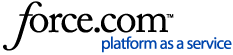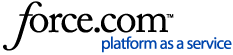After you apply the July 2016 Microsoft update to Excel, you may no longer be able to open the Excel files that our website has generated. When you attempt to open them, Excel will not open them; it will also not shown a error message.
Install the Excel Update to Correct This Issue
Microsoft has published an update to Excel that fixes this issue. If your organization allows it, you can install the update yourself in order to resolve the issue.
Please follow your organization's policy on installing updates.
- If you have an Office 365 subscription: Install the latest updates
- If you have a boxed or volume license version of Office, visit the Microsoft Download Center to get update for your version of Office:
Open an Excel report you previously downloaded from the CITI Program website:
If you cannot or do not want to install the update yourself, you can use the following workaround to open Excel files from our website.
- Locate the file on your hard drive. Right click on it and choose "Properties".
- Click on the "Unblock" button.
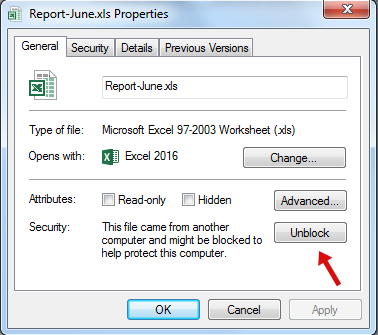
- Click on "Ok". You should now be able to open this file in Excel.
More Information:
The July 2016 Excel update which caused the issue came in the security updates KB3115262, KB3170008, and KB3115322.
For additional information email us at support@citiprogram.org or call 888.529.5929.